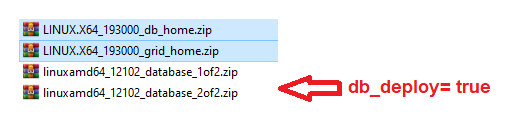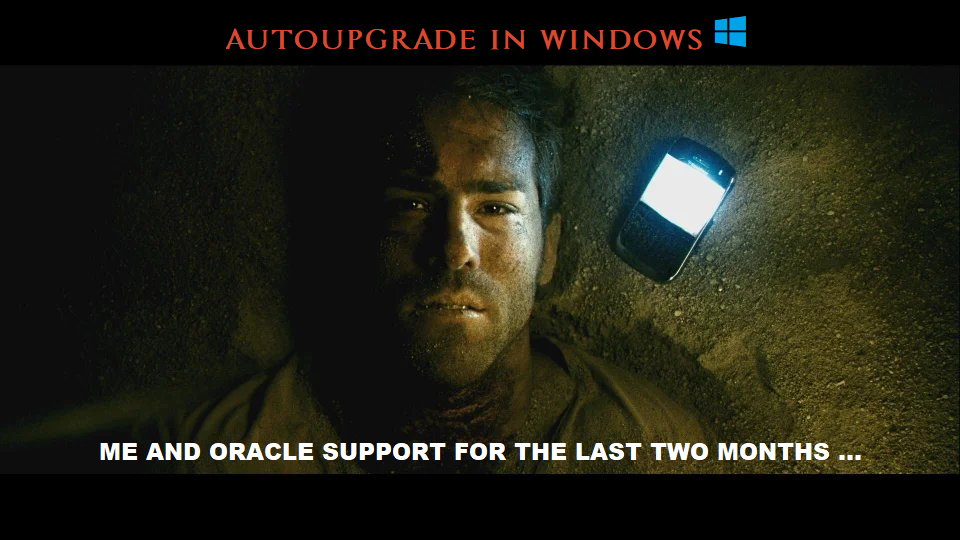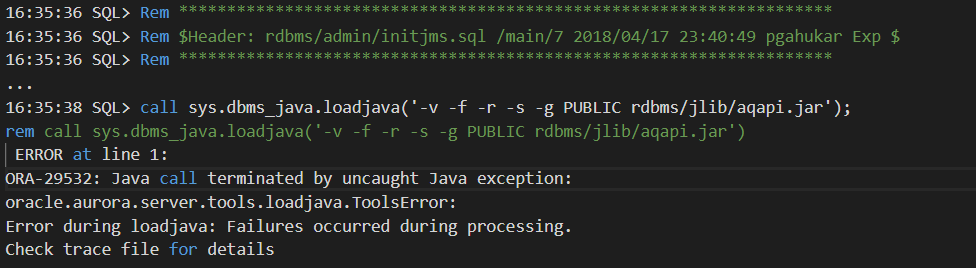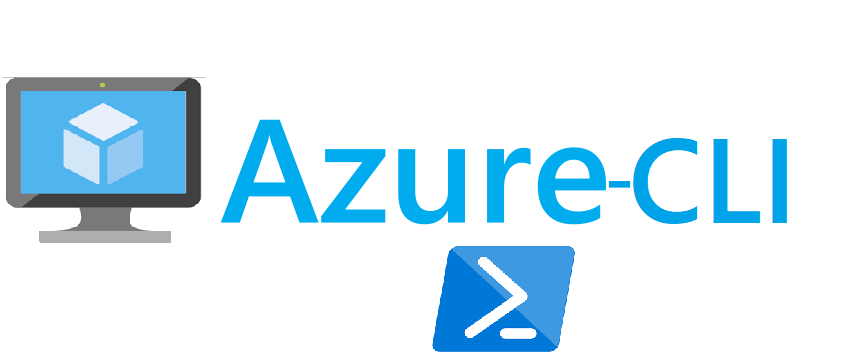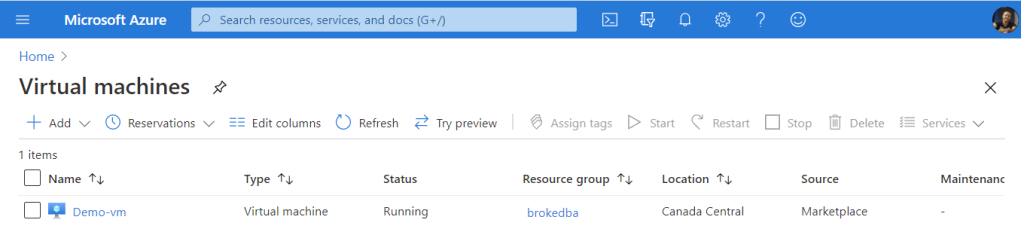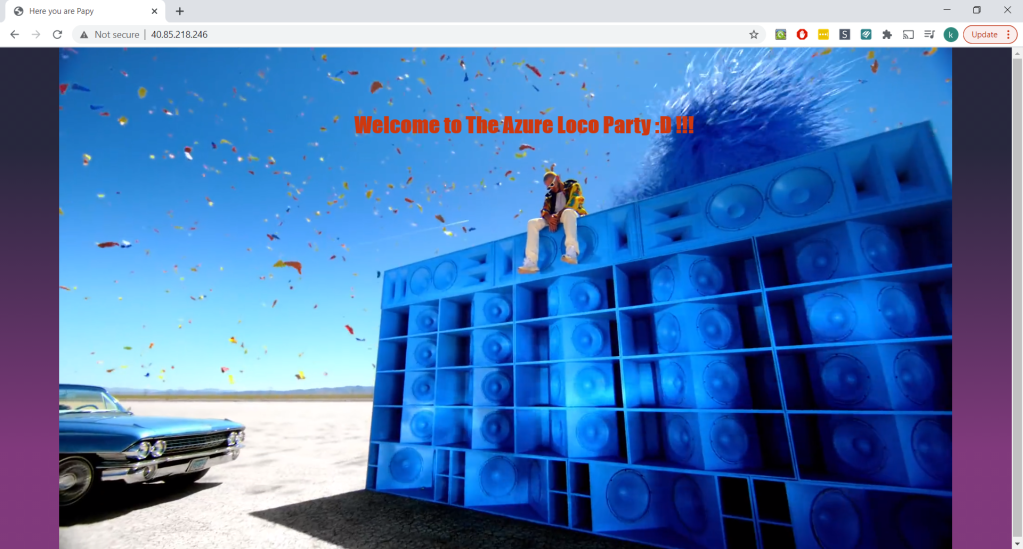Intro
I have been asked to read about Oracle database fleet management at work but the turnoff was that it relied entirely on OEM. Aggregating both functionalities makes provisioning, in my opinion, cumbersome and unattractive for shops that only want to manage the fleet. Luckily for me, I got acquainted with an even better framework that’s dedicated to manage the provisioning and patching of fleets of targets (DBs & Grids).
It’s called Fleet Provisioning and Patching (formerly Rapid Home Provisioning).
Keep my GitHub repo close before reading further : https://github.com/brokedba/OracleFPP
Advantages :
- Seamless provisioning, patching, and upgrading
- Agile (less code, out of place deployment, Zero downtime support ie : Goldengate/DG)
- Increases automation and less heavy to implement (reduced technical debt)
- Doesn’t rely on OEM (only Grid) nor require an EM license (free with RAC/[One-node])
To my surprise, I assimilated more in an hour of reading FPP than days spent digging on Database fleet Documentation.
When Oracle FPP meets Vagrant\VirtualBox
By the end of 2019, Oracle did the perfect move by making FPP framework accessible to the community through virtualbox. A new vagrant build was added to their vagrant projects in Github and now, with a simple “vagrant up” you can try FPP on your own laptop. The build was created by Ruggero Citton from RACPack/MAA team and allows either of the below setups:
- Setup an Oracle FPP Server and (Optional) FPP Target on host-only (private) Virtualbox network
- Setup an Oracle FPP Server (only) on public network (to be used with targets on your own network).
Note: Beside VirtualBox, the build also includes support for libvirt KVM provider
What’s in it for you with my fork
I was supper excited to test FPP using my favorite devops tools, so I deployed the lab and succeeded to run few tasks like importing 19c database and grid software images, creating working copies, and adding a database using rhctl command.
But what if my environment has only 12c Oracle homes? how could I leverage this FPP lab to manage a 12c fleet ?
For this reason and after few exchanges in GitHub, I decided to create a GitHub fork build that includes scenarios proper to 12c Oracle Homes where one could
- Import an image from an existing 12c database home to the FPP server and do some patching tests
- Upgrade from an existing 12 target db home to a 19c working copy
- Anything else that can be tried with a 12c database home using FPP
Build details
Although all of the content is available on Github’s Read.me Page , I will try to share the relevant part in this article to add more context to the reader.
1. Disk space requirement
- Software zipped binaries for 19c Grid , 19c & 12c Database under "./ORCL_software": ~8.3 Gb.
- FPP server : 2 OS vdisks (should be 1 but original vagrantfile has 2) => actual size : ~2 Gb (max 50)
- FPP server : Grid Infrastructure on fpps_u01 vdisk => actual size : 12GB (max 100)
- FPP server : 6x shared asm vdisks => actual size : ~40GB (max 60)
Below storage needed if host 2 and 12c database are deployed
- FPP target : 2 OS vdisks (should be 1) => actual size : ~6 Gb (max 50)
- FPP target : fppc_u01 vdisk for working copies => actual size : ~13GB (max 100)
- FPP target : I added fppc_u02 vdisk for existing 12 database oradata => actual size : ~5GB (max 100)
Total space with an existing 12c database and 19c working copy in the FPP target, along with two images on the FPP server
is ~78GB
2. Memory
The minimum required is 18GB (12 for the FPP server and 6 for the FPP target). Consider 12 only if the target is not deployed.
3. The expecting Oracle software
Customization
You can customize the environment by editing the parameters in the configuration file:"vagrant.yml" but there is another file that holds the core configuration of our vagrant build which is "Vagrantfile"
What I changed
- I added 2 scripts that will deploy a 12c database if db_deploy=true in the FPP target
./scripts/13_Setup_db.sh
./scripts/oracle-rdbms.service - Adapted the VagrantFile to add a disk for the 12c datafiles (oradata) in the FPP target
- The following is a sample of vagrant.yml and its customizable parameters (default)

Note: All host2 parameters that come after “deploy: true” were added by me in order to allow an optional DB deployment
- If you scroll further, you will see two remaining sections that contain few shared network and FPP environment parameters
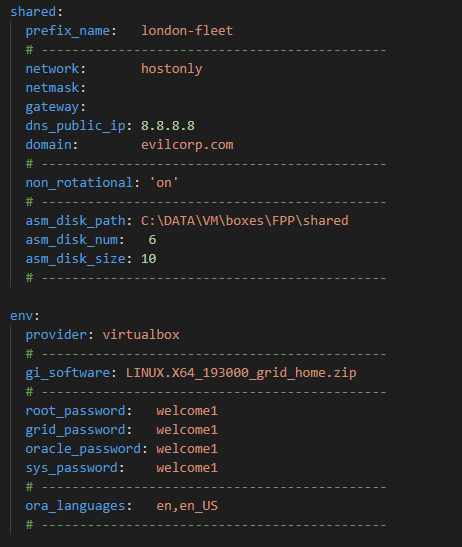
All descriptions can be found >>here
Getting started
- Clone my Repository : git clone https://github.com/brokedba/OracleFPP.git
- Download and move the binaries under clone_path/OracleFPP/ORCL_software
- cd into the cloned directory : cd clone_path/OracleFPP
- Run "vagrant up" and let the magic happen
- Log into either FPP-server [vagrant ssh host1 ] or FPP-target [vagrant ssh host2]
FPP examples
Now that the vagrant build is deployed you can start running few commands depending on the scenario you choose.
Having limited resource you may want setup the following JAVA env variables for grid user before rhpctl commands executions: export JVM_ARGS="-Xms512m -Xmx512m" and export _JAVA_OPTIONS="-XX:ParallelGCThreads=2"
Here are few tasks I tried myself :
1. Import Database image
[grid@fpp-S]$ rhpctl import image -image db_19300 -imagetype ORACLEDBSOFTWARE -zip /vagrant/ORCL_software/LINUX.X64_193000_db_home.zip
QUERY IMAGE
============[grid@fpp-Server ~]$ rhpctl query image -image db_19300
Picked up _JAVA_OPTIONS: -XX:ParallelGCThreads=2
fpp-Server.evilcorp.com: Audit ID: 3
Image name: db_19300
Owner: grid@london-fleet-c
Site: london-fleet-c
Access control: USER:grid@london-fleet-c
Access control: ROLE:OTHER
Access control: ROLE:GH_IMG_PUBLISH
Access control: ROLE:GH_IMG_ADMIN
Access control: ROLE:GH_IMG_VISIBILITY
Parent Image:
Software home path: /rhp_storage/images/idb_19300208165/.ACFS/snaps/idb_19300/swhome
Image state: PUBLISHED
Image size: 6536 Megabytes
Image Type: ORACLEDBSOFTWARE <<----
Image Version: 19.0.0.0.0:19.3.0.0.0 <<----
Groups configured in the image: OSDBA=dba,OSOPER=oper,OSBACKUP=backupdba,OSDG=dgdba,OSKM=kmdba,OSRAC=racdba
Image platform: Linux_AMD64
Interim patches installed: 29585399,29517242
Contains a non-rolling patch: FALSE
Complete: TRUE
2. Import GRID Image
[grid@fpp-S]$ rhpctl import image -image gi_19300 -imagetype ORACLEGISOFTWARE -zip /vagrant/ORCL_software/LINUX.X64_193000_grid_home.zip
QUERY IMAGE
============[grid@fpp-Server ~]$ rhpctl query image -image gi_19300
Picked up _JAVA_OPTIONS: -XX:ParallelGCThreads=2
fpp-Server.evilcorp.com: Audit ID: 5
Image name: gi_19300
Owner: grid@london-fleet-c
Site: london-fleet-c
Access control: USER:grid@london-fleet-c
Access control: ROLE:OTHER
Access control: ROLE:GH_IMG_PUBLISH
Access control: ROLE:GH_IMG_ADMIN
Access control: ROLE:GH_IMG_VISIBILITY
Parent Image:
Software home path: /rhp_storage/images/igi_19300182669/.ACFS/snaps/igi_19300/swhome
Image state: PUBLISHED
Image size: 6032 Megabytes
Image Type: ORACLEGISOFTWARE <<----
Image Version: 19.0.0.0.0:19.3.0.0.0 <<-----
Groups configured in the image: OSDBA=dba,OSASM=dba,OSBACKUP=dba,OSDG=dba,OSKM=dba,OSRAC=dba
Image platform: Linux_AMD64
Interim patches installed: 29585399,29517247,29517242,29401763
Contains a non-rolling patch: FALSE
Complete: TRUE
3. Import existing 12c DB_HOME:
This one is a bit tricky as rhpctl relies on nfs to do the job and it wasn’t enabled by default in the original build.
I’ll update the setup script so you won’t have to start the nfs service manually.
# Setup update
# systemctl enable/start nfs-server[grid@fpp-S]$ rhpctl import image -image db_12102 -imagetype ORACLEDBSOFTWARE -path /u01/app/oracle/product/12.1.0.2/dbhome_1 -targetnode fpp-Client -root
Enter user "root" password:xxxx
QUERY IMAGE
============[grid@fpp-Server ~]$ rhpctl query image -image db_12102
fpp-Server.evilcorp.com: Audit ID: 17
Image name: db_12102
Owner: grid@london-fleet-c
Site: london-fleet-c
Access control: USER:grid@london-fleet-c
Access control: ROLE:OTHER
Access control: ROLE:GH_IMG_PUBLISH
Access control: ROLE:GH_IMG_ADMIN
Access control: ROLE:GH_IMG_VISIBILITY
Parent Image:
Software home path: /rhp_storage/images/idb_12102399207/swhome
Image state: PUBLISHED
Image size: 5320 Megabytes
Image Type: ORACLEDBSOFTWARE
Image Version: 12.1.0.2.0
Groups configured in the image: OSDBA=dba,OSBACKUP=dba,OSDG=dba,OSKM=dba
Image platform: Linux_AMD64
Interim patches installed:
Contains a non-rolling patch: FALSE
Complete: TRUE
4. UPGRADE a 12c DB to 19c in one command
FPP can’t upgrade a non-CDB to PDB (uses DBUA). That being said, I had a successful CDB upgrade
with 100% completion but a warning that wasn’t impactful .
Provision the 19c working copy
[grid]$ rhpctl add workingcopy -workingcopy wc_db_19300 -image db_19300 -user oracle -groups OSBACKUP=dba,OSDG=dba,OSKM=dba,OSRAC=dba -oraclebase /u01/app/oracle -path /u01/app/oracle/product/19.0.0/dbhome_1 -targetnode fpp-Client -root
Enter user "root" password:xxxx
Upgrade 12c cdb1 to 19c
[grid]$ rhpctl upgrade database -dbname cdb1 -sourcehome /u01/app/oracle/product/12.1.0.2/dbhome_1 -destwc wc_db_19300 -targetnode fpp-Client -root
Enter user "root" password:xxxx
...100% complete
fpp-Server.evilcorp.com: Completed the upgrade database operation
SQL> @check_pdb
PDB_ID PDB_NAME STATUS
------- --------- --------
2 PDB$SEED NORMAL
3 PDB1 NORMALNAME OPEN_MODE RES PDB_COUNT LOCAL_UNDO TOTAL_MB BLOCK_SIZE
--------- ---------- --- ---------- ---------- ---------- ----------
PDB$SEED READ ONLY NO 0 0 1160 8192
PDB1 READ WRITE NO 0 0 1122 8192$ Lsnrctl status
LSNRCTL for Linux: Version 19.0.0.0.0 - Production on 09-NOV-2020 15:58:15
Service "pdb1" has 1 instance(s).
Instance "cdb1", status READY, has 1 handler(s) for this service...
CONCLUSION
There is only so much we can talk about in a blog post but I hope this will encourage you to try it yourself. In case you want to know more about the available use cases for FPP please have a look at the below links :
Documentation can sometime be unclear which led me to reach out to Oracle MAA team about this. The good thing is that it’ll help me build a little FAQ based on their output around FFP concepts… but that’ll be a topic for my next article;), Stay tuned.
Thank you for reading